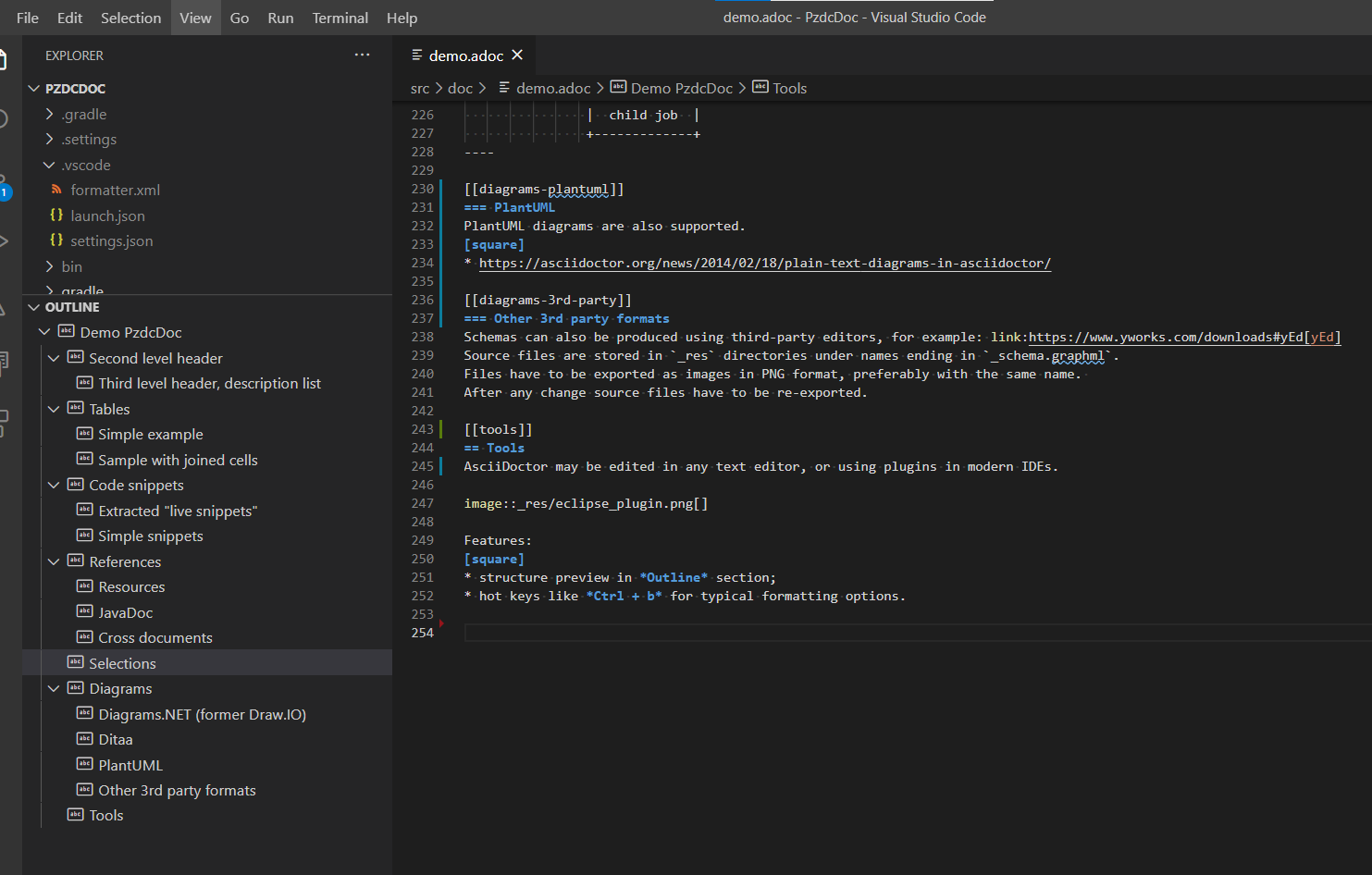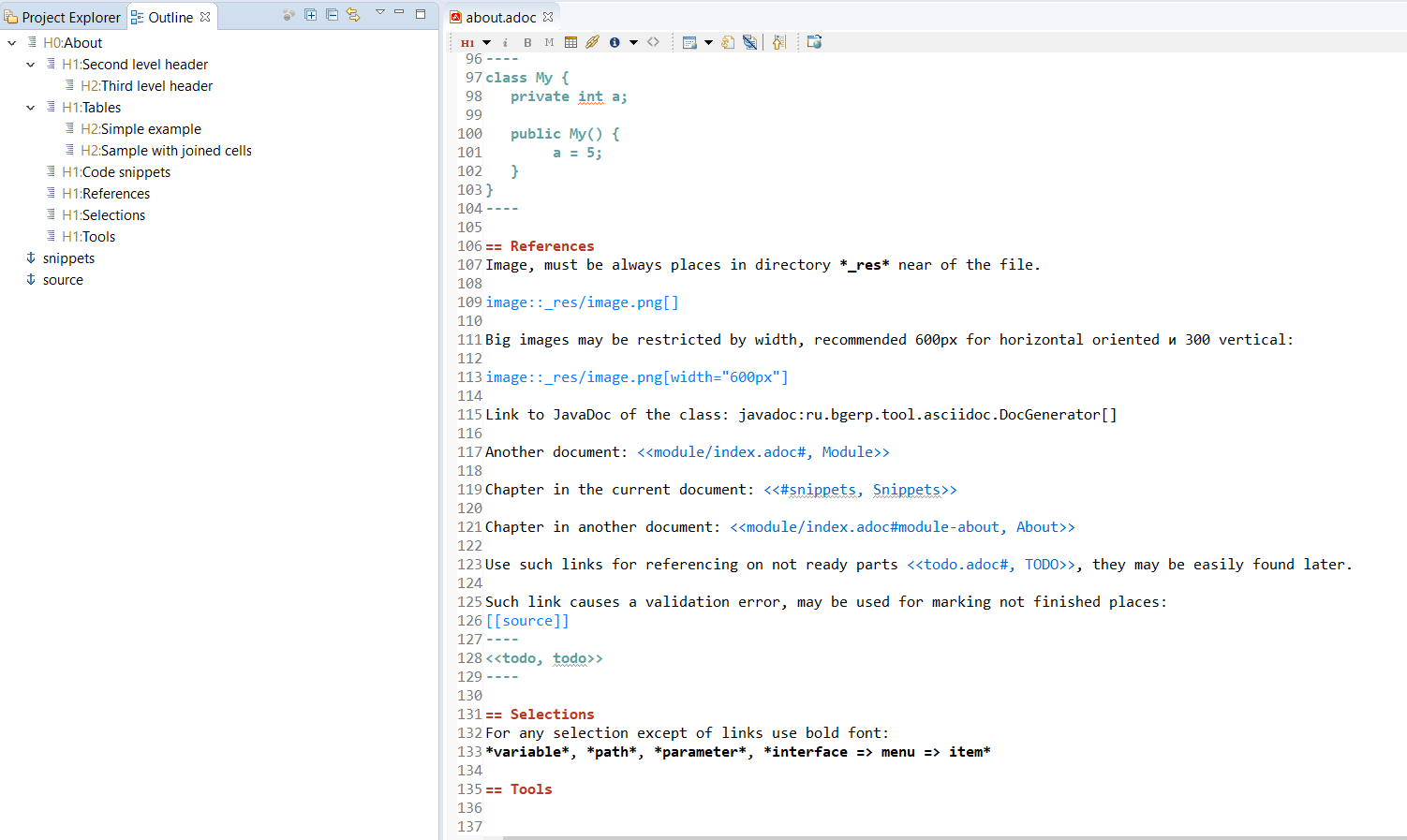-
Modules
Full reference of AsciiDoctor syntax is available here: https://asciidoctor.org/docs/user-manual
Second level header
Reference of selected blocks: https://asciidoctor.org/docs/user-manual/#style
| Note. |
| Warning. |
| Take attention. |
| It is important. |
Complex admonition blocks: https://asciidoctor.org/docs/asciidoc-syntax-quick-reference/#admon-bl
|
This is very important block. Contains list items:
|
List:
-
Position 1
-
Position 2
Tables
Joined cells
| Key | Description |
|---|---|
|
indexer.context.sharepoint.url |
Root URL of SharePoint site. |
|
indexer.context.sharepoint.url.preprocess |
JS function for modifying URL before every request |
|
Sample: Requesting SP on different port. |
|
|
indexer.context.sharepoint.user |
SharePoint access user. |
Code snippets
Live Snippets
The source link below is automatically extracted to highlighted code snippet during HTML converting. Attributes from and to allow check actuality of content, remove-leading - deletion of line indent. Here is the snippet of connecting plugins to Generator.
// PzdcDoc snippet of: 'org.pzdcdoc.Generator', lines: 122 - 128
// https://github.com/asciidoctor/asciidoctorj/blob/v2.1.0/docs/integrator-guide.adoc
JavaExtensionRegistry javaExtensionRegistry = asciidoctor.javaExtensionRegistry();
javaExtensionRegistry.inlineMacro(new JavaDocLink());
javaExtensionRegistry.inlineMacro(new DrawIO());
javaExtensionRegistry.blockMacro(new DrawIOBlock());
javaExtensionRegistry.block(new Snippet());
//javaExtensionRegistry.treeprocessor(new Treeprocessor());Simple Snippets
Configuration or another selected block of code (source adds horisontal scrolling if needed):
# при ошибке правки параметров - обновление таблицы с параметрами, необходимо в случае, если при этом другие параметры изменяются динамическим кодом
onErrorChangeParamsReload=1
# код параметра - категории, который должен быть указан перед переводом процесса в конечный статус
categoryParamId=<param_code>
# требование заполненности параметров перед установкой статуса, одна или несколько записей вида
requireFillParamIdsBeforeStatusSet.<status_to_code>=<param_codes>Java code:
class My {
private int a;
public My() {
a = 5;
}
}References
Resources
Image, recommended to be places in directory _res near of the file.
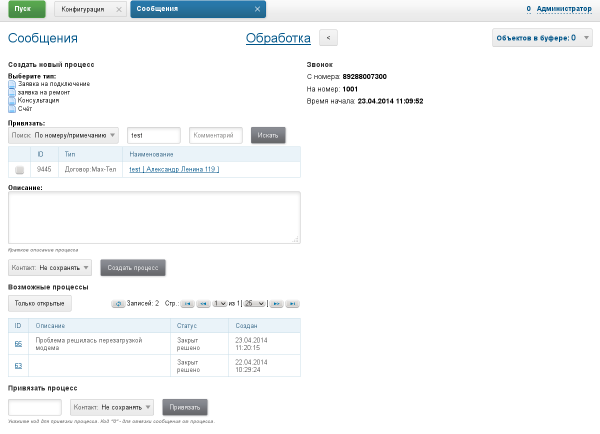
Big images may be restricted by width, recommended 600px for horizontal oriented и 300 vertical:
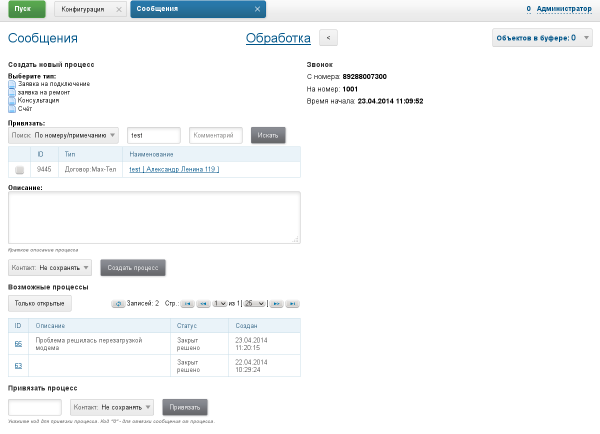
Any file from a project may be also referenced and automatically copied to _res subdirectory.
Content of class org.pzdcdoc.processor.snippet.Snippet
JavaDoc
Link to JavaDoc of the class: ru.bgcrm.dao.user.UserDAO
Cross documents
References to .adoc files being converted to .html links and validated to corectness.
Another document: Module
Chapter in the current document: Snippets
Chapter in another document: About
Use such links for referencing on not ready parts TODO, they may be easily found later.
Such link causes a validation error, may be used for marking not finished places:
<<todo, todo>>
Selections
For any selection except of links and file names use bold font: variable, path, parameter, interface / menu / item
Diagrams
Draw.IO
Using Draw.IO in software documentation allows to combine text-based source format stored in same GIT repo with other and nice representation.
Inline mode:
Diagrams may be edited using the regular Diagrams.Net application or with IDE plugins like: https://marketplace.visualstudio.com/items?itemName=hediet.vscode-drawio
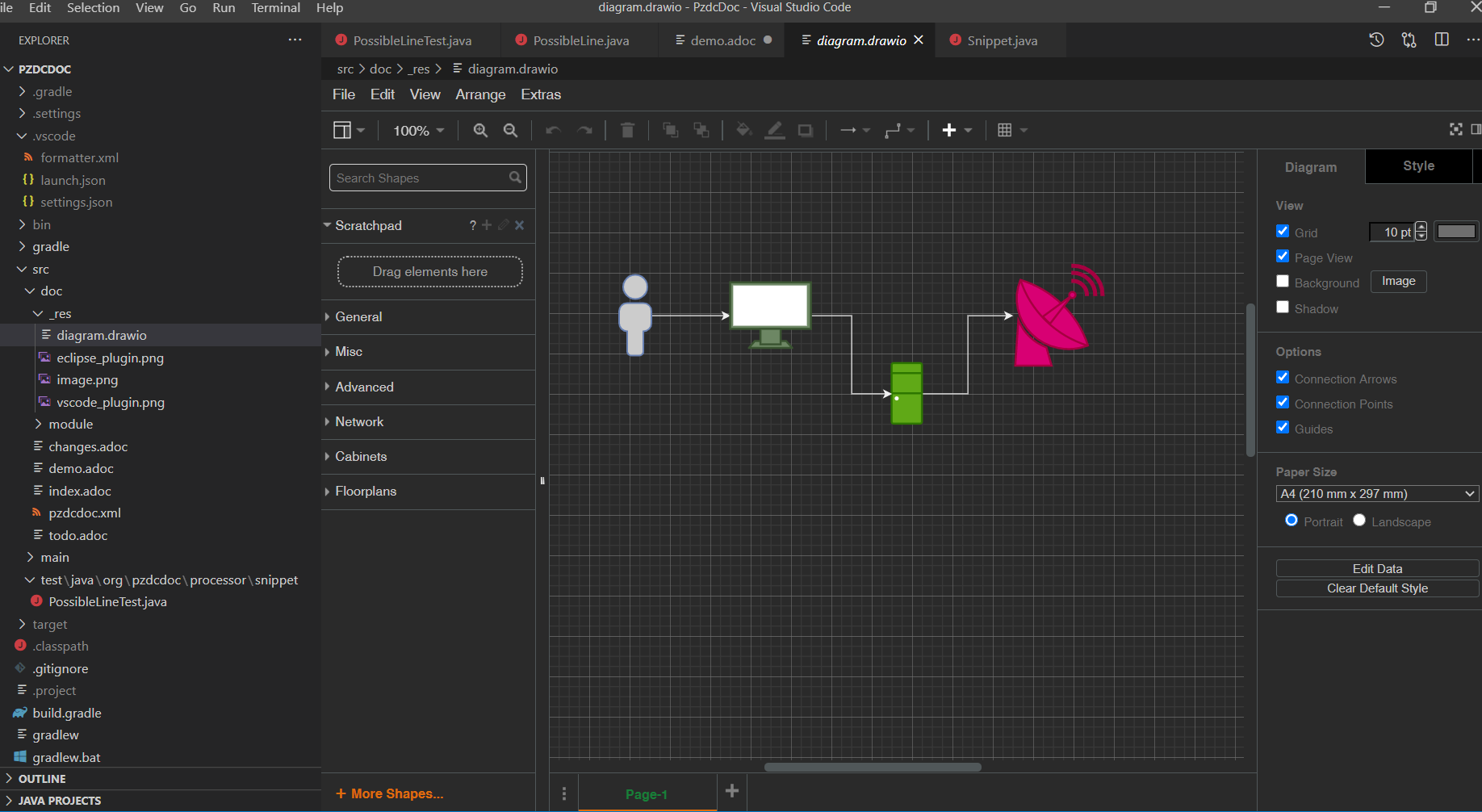
|
Source diagram files must not be compressed and free of references to library image resources, these requirements are checked during generation and reported as errors case of violation. The Compressed checkbox can be found in the File / Properties… menu of the standard editor. 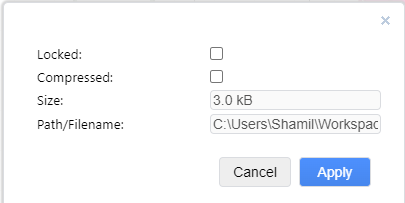
|
DrawIO renderer
For converting DrawIO format to graphic files is used container: https://hub.docker.com/r/bgerp/drawio-renderer
Converter URL to there has to be defined in pzdcdoc.xml configuration file.
<!-- PzdcDoc snippet of: 'src/doc/pzdcdoc.xml', lines: 7 - 11 -->
<!-- converter URL, used by DrawIO processor -->
<pzdc-drawio-converter>https://drawio.bgerp.org/convert</pzdc-drawio-converter>
<!-- converter URL in locally running Docker container
<pzdc-drawio-converter>http://127.0.0.1:5000/convert</pzdc-drawio-converter>
-->|
The value used there points to our test server. Keeping it in production configurations is strictly unrecommended. All the data from your diagrams may be analyzed with AI in Cambridge Analytics, therefore start your own container using the command below and use it instead. |
docker run -d -p 5000:5000 --shm-size=1g --name drawio-renderer --restart always bgerp/drawio-rendererAfter running a container uncomment the second block in the configuration above.
Other 3rd party formats
Schemas can also be produced using third-party editors, for example: yEd Source files are stored in _res directories under names ending in _schema.graphml. Files have to be exported as images in PNG format, preferably with the same name. After any change source files have to be re-exported.